THE ACCOUNT PANEL reflects your role on the website: a Site Owner will have more tools here than a regular user.
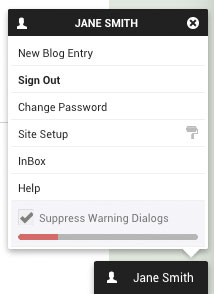 Avatar Icon: edit your Profile.
Avatar Icon: edit your Profile.New Blog Entry: context-sensitive button, the most likely action to perform on the current page.
Sign Out: logs you out.
Change Password: your password.
Site Setup: opens the Preferences Panel for your website.
InBox: shortcut to where Form Responses from your visitors arrive.
Suppress Warning Dialogs: disables warnings when deleting content.
The horizontal red/gray bar shows how much Disk space you have available [unlimited if there is no bar].
A Plus Sign appears when hovering the mouse over your name. Clicking it will put a shortcut to your current location on your Dashboard.
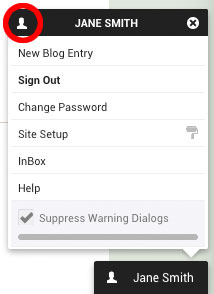 YOUR PERSONAL PROFILE is where you can write about yourself, add a picture, contact information you wish to share, and links to your social media.
YOUR PERSONAL PROFILE is where you can write about yourself, add a picture, contact information you wish to share, and links to your social media.By default, it is private - nobody except peers on an intranet can see it until you publish it.
To edit your profile: open the My Profile link on your personal Dashboard, or, alternately, by clicking the Avatar Icon in your Account Panel [the little face icon to the left of your name].
If your profile is public, website visitors can see it by clicking on your Byline in published web pages and blog posts, and you can also display it as a Sidebar Item on Blogs, in Books, and in Sub-Sites you own.
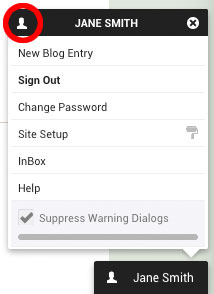 YOUR PERSONAL PROFILE is where you can write about yourself, add a picture, contact information you wish to share, and links to your social media.
YOUR PERSONAL PROFILE is where you can write about yourself, add a picture, contact information you wish to share, and links to your social media.