Del:
X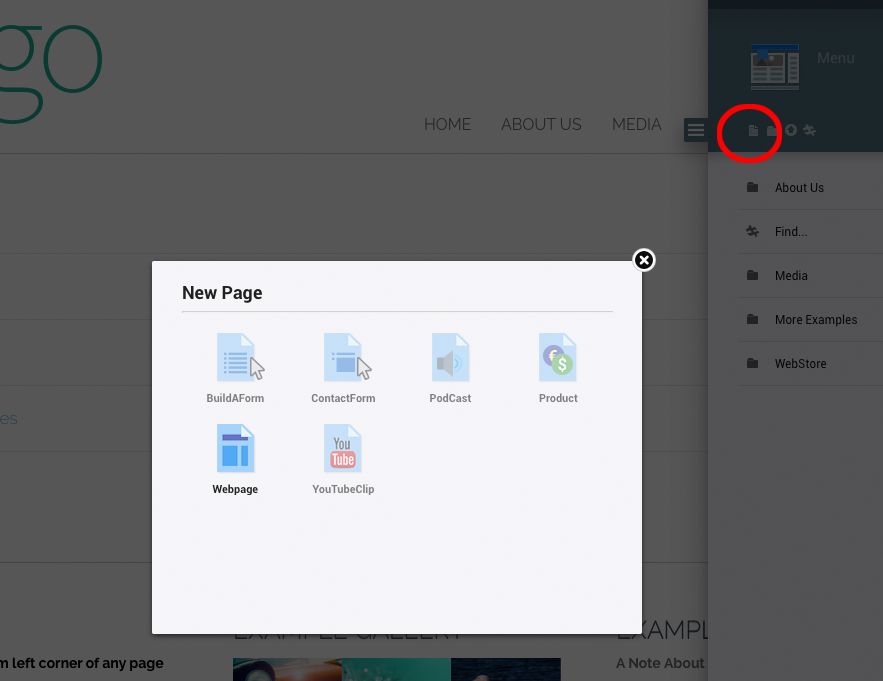 Any Layout you own will have a picker with page templates fitting for that particular Layout. Just click a template, and the page is created for you.
Any Layout you own will have a picker with page templates fitting for that particular Layout. Just click a template, and the page is created for you.Web Pages Document types that will appear as individual Pages on the Website. |
|
Web Page This is the regular web page. You can publish rich text, tables, images, slideshows and html code, and mix all these freely. Text will inherit design specifications of the Website Design Theme. Meaning, text styles are defined by the theme. |
|
Freestyle Web Page Like the normal Webpage but ignores styling instructions from the Website Design Theme. Its Editor has additional font, size and color toolbar options. Note: do not use this template if you need your website to have a consistent look-and-feel throughout... |
|
Product For adding products to WebStore Layouts. Product Pages will display pricing and inventory, has Shopping Cart and Payment buttons, and will communicate with any eCommerce service the website is set up to support. Otherwise, they work like normal Web Pages. |
|
Fragment Fragments are not meant to be stand-alone Web Pages; they can work alone, but are designed to be entries in Blogs and Books, and are aware of belonging to such a larger whole - they have internal navigation, backlinks, and Image Gallery functions. |
|
Podcast Upload MP3 and Quicktime movies from your computer to the PodCast Page. It supports Cover Art, and automatically generates playlists from all its recordings, uploads and siblings. It will also connect to and allow the visitor to subscribe to your Podcasts through iTunes. Siblings = all Podcasts and YouTube movies that is published in the same Layout. |
|
YouTube Clip Displays video in your web pages. Like the PodCast form, it generates its own playlists, and retrieves Cover Art automatically from YouTube. |
|
Contact Form A form that will also work like a Web Page - If left blank it will display only form fields; if filled with content, it will behave like a normal page with the contact form attached to the bottom. |
|
Build-a-Form Build a custom form by simply point-clicking through various options: you can make checkbox fields, number fields, text fields, freeform text boxes, e-mail fields, and custom address fields. |
|
Event A timed card for the Today Layout - can be a web page, blog post, or any kind of embeddable content (like a youTube movie or Facebook post. Timed Cards can have timestamps, and can be configured to publish/unpublish themselves automatically. |
|
STICKIES A Layout is a blank container - it has no title. To give it a title, drop a Sticky into it: the title of the sticky becomes the title of the Layout. A sticky stays on top of all other content in the Layout. Stickies are otherwise like regular Web Pages, and can be found in the Header picker. |
|
Sticky A special page that becomes the header of the Layout it is published in. |
|
Sticky Product Like the regular Sticky, but is also a Product Page connected to your eCommerce service. |
|
Sticky Card A sticky for the Today Layout. As opposed to Events, Sticky Cards have no timing feature, and will always be displayed in full. |
|
LAYOUTS FirstMagic Layouts are specialized containers that will render Blogs, PodCast Channels, Media Collections, and so on. You can find them in the Layouts picker. |
|
DropMenu Displays a flat list of the files and containers within it. In the Top Menu, this becomes a drop-down sub-menu. In the Sidebar, it becomes a flat menu. In directories, it becomes lists. |
|
List Creates a big, flat list of all content, displaying Icons and Avatars. |
|
Resource Collection Sorts everything into tabs, with Documents, Media, Bookmarks, and Uploaded Files, listed in separate tabs. |
|
Media Collection Renders everything in a grid, where each object is a tile with a preview of what's inside it. |
|
Podcasts Channel Creates a list of all Podcasts, displaying the Cover Art for each one together with descriptions, titles and navigation. Also has an iTunes Subscribe button, a RSS button and an embed tag button [which allows visitors to embed your Podcasts in third-party websites, similar to YouTube Share tags]. |
|
Blog Compiles Web Pages, Podcasts, YouTube videos and e-mails into a Blog. |
|
Newspaper Lke the Blog Layout but will only render the first paragraph of each post, together with a "Read More"-link. It will also display the first image it finds in each post together with the paragraph. |
|
Calendar Displays daily, weekly, and monthly views, with popup event previews. Will also render Digital Signs. If you drop this Layout into the Sidebar or a Media Collection, it will display a condensed version of itself. |
|
Booking Calendar Like the Calendar, but will let your visitors book the Events you publish. In other words, it works the opposite way of the regular calendar: publish the times that are available instead of the times that are busy. Each event becomes busy [and unselectable] once a visitor books it. |
|
A note about Calendars: All Calendar Layouts are Private by default. This means you can publish events to them, but anonymous visitors will not be able to see the details of your events - only the timestamps and titles. To see details, the visitor must sign into your site. You can change this setting by logging onto the intranet, navigate to the Calendar, and set its permissions to All Users = View All Details. For the Booking Calendar, also set All Users = Edit Objects. If you do not have intranet access, ask your Administrator to change Private to Public for your Calendars. |
|
Book Book displays pages one by one, and and all pages have the same URL, with pagination. It is ideal for eBooks, dissertations, etc. |
|
WebStore WebStore is a catalog for Product Pages. WebStores can integrate with eCommerce solutions, and has Plug & Play, built-in integration for PayPal and FoxyCart Shopping Carts. |
|
Project and Sub-Site Layouts [only in the Portal] You can only use this Layout in the Portal container. Website This is a fully independent sub-website. It has its own Menu, Sidebar and Footer, and can have it's own Logo and Design Theme. It also has an Avatar - an image that will be displayed in Media Collections, Directory Listings, in Subscriber Lists, and on personal Dashboards. The avatar must be a png file named "avatar.png", and must exist inside the Layout. A custom logo must be an image named "logo.png", inside the layout. The owner can choose a custom Design Theme from the File Manager. If no custom logo, theme, menu, or sidebar exists, the sub-site will inherit such properties from the Main Website. Project Projects has the same capabilities as Mini-Sites, but are initially empty - they inherit Design Theme, Logo, Menu, Sidebar and Footer from the Main Website, but one can create these items manually. Projects do not have Avatars. Note: The Page Owner can unpublish a Mini-Site or Project, but only the Site Owner can delete or Archive it. Personal Homepage Import A Project or Mini-Site can import existing, old-style Personal Intranet websites to itself: simply write the Personal Site Name [example: ~myfirstname.mylastname] into its Extra Layout Options Action panel in the File Manager. |
|
Gallery Displays uploaded images in a grid. Images will expand when clicked. Galleries has Embed and RSS buttons [just like the Podcasts and Blog Layouts], and clicking on image titles will display Exif data [JPGs only]. |
|
WIDGETS Widgets are small web apps you can install in the Menu, Sidebar, or SiteFooter of the Website. They add extra functionality - like social media connectivity, commenting features, weather reports, news tickers, various Google services, etc. Assign a Widget to specific pages with a comma-separated list of filenames in its keywords field. You can have many instances of the same widget, and have it display on different pages, or you can share the same widget to many pages. If its keywords field is blank, a Widget will display itself absolutely everywhere. If a Widget needs a local URL to work, always use a local URL [not mydomain.com/somewhere/myfile, but /somewhere/myfile]. Never use /login/ in a Widget URL: FirstMagic takes care of it for you. |
|
Alias Anything: displays a page, a list of links from a Layout, or an uploaded file inside any other page or Layout. |
|
Analog Clock: A clock for Digital Sign Sidebars [works on regular web pages too]. |
|
Assistive Tools: a toolbar for visually impaired visitors. Lets the visitor tweak contrasts, fonts, colors, sizes, etc. |
|
Bookmark A special file type that creates a link to any other Web Page - inside or outside FirstMagic. |
|
Comments: FirstMagic's own, built-in commenting function. Adds a discussion space to your pages. Can be set to remove itself on a given date. |
|
Contact Info: will list all contact information from Site Setup in a neat box. |
|
Countdown to date: set a timer and an action URL, and a box will count down to that date, then open a popup for all visitors who arrives on that day. |
|
Disqus: register an account with disqus.com, and get the Disqus commenting system on any or all pages. |
|
Document Tiles: will attach a strip of document previews from any Layout to the bottom of any Web Page. |
|
Facebook Comments: adds a Facebook commenting function to your pages. Visitor posts will appear both on your pages and on their Facebook accounts, which makes it a powerful aggregation tool. Activate Open Graph in Site Setup, and you will get access to moderate their posts [on the website end]. |
|
Facebook Page: will embed any Facebook Page inside any FirstMagic Page. |
|
Find: a Search function for the website Top Menu. Can be displayed as a link to a full-page Search feature, or as a Search Box. The Search Box can populate itself with suggestions while the visitor is typing. |
|
Flickr Feed: input a Flickr User ID, and its associated Flickr album will be displayed in your web pages. |
|
Google Drive: add the Folder ID [the string of numbers and letters at the end of a Google Drive URL] to display the Google Drive on a FirstMagic web page. Make sure to set the Google folder permissions to public. |
|
Google Map: input the name of a location [or latitude + longitude] to embed a Google Map. |
|
Google Translate: will detect your website language and the language of your visitors, and offer translations of your content. Note: works best in the Menu/ Header. |
|
Header Text Ticker: a text title [like a Signature] for your website Header. Input a relative link to a blog or news Layout, and it will scroll clickable article titles across the page instead of displaying a static text. |
|
iFrame Box: embed any web page anywhere in any FirstMagic Web Page. Can scale the third-party page down to fit. |
|
Intranet Live Chat Bridge: only relevant for intranet users: a Customer Support Widget that will allow visitors on the website to call up a dedicated user on the Intranet Chat. |
|
Popup Window: sets a cookie that will pop up any document or page for your visitors. Can be set to pop up Once, Once Per Visit, or Always, and can disable itself after a specific date. Use a relative link to point to your document popup. |
|
Today: will include the Today stream on any web page. |
|
Skype Call Button: put in your Skype ID, and visitors can click to call you from your website. |
|
Social Like Buttons: Facebook Recommend, Facebook Follow, Tweet, Twitter Follow, G+, G+ Follow button strip. |
|
Social Ribbon: adds a row of big Social Media buttons to your site. |
|
This Website uses Cookies: a notification widget for your visitors if your site uses cookies and you need to tell them [required in some countries]. |
|
Tingwo Webvoice: commercial service: drop the Widget somewhere, visit your site, and click on it to sign up with Tingwo. It will read your web pages aloud to visitors that prefers to listen instead of reading. The audio is generated in realtime, and supports English, German, Spanish, French, and Italian - in a variety of voices and dialects. |
|
Twitter Timeline feed: add the link to any Twitter page, and get the feed from it on your Website. |
|
Upload Files: adds a drag-and-droppable Upload box to any page. If the Upload URL field is empty, uploads will arrive in the Website Inbox. If filled in, they will arrive in the Layout you specify. Make sure that a specified container is writeable for Guests if you want to accept uploads from anonymous visitors - ask your Server Admin if you need help with this. |
|
Weather: displays today's weather or a 5-day forecast for the location you put into it. |
|
EXTRAS FirstMagic ships with more Object Types than the standard pickers will provide. The Administrator can make such extras available to Site Owners on request. Here´s an overview: |
|
Standalone Web Page Like the Web Page , but renders a Standalone page separate from the rest of the site: it will have no navigation - no Sidebar, Menu or Footer. |
|
iFrame Page A special Page Type that grabs any Web Page on the internet and places your Logo on it as a Back Button that goes to your Homepage. |
|
PopUp Document A Web Page that will pop up once per visit, like an Ad, and is otherwise hidden. |
|
PopUp Product A Product Page that will pop up once per visit, like an Ad. |
|
Search Special Places a contextual, instant Search Field in the Header of any Layout. Can be configured to display results from any specific Layout. |
|
Sticky Calendar Works like the regular sticky, but displays a calendar instead of text content. |
|
Forum A discussion space for your website. Will display any kind of content in a verbose list format, and is designed for visitors to post and reply to messages. It has Embed, RSS, Message / Reply, and internal navigation buttons. Visitors will not need their own accounts to be able to post [if anonymous posting is allowed by the Site Owner]. |
|
Directory Page Makes a special web page that automatically generates a directory of all Projects and Sub-websites. The directory will be sorted the same way your Portal Container is sorted. For a more compact list, write the @ symbol into the directory keywords field. You can split the directory into several pages with a [From]-[To] value in each keywords field [after the @ if it exists]. Example: 1-100 will list the first 100 Projects. @43-45 will list only Project no. 43, 44 and 45, in compact list view. |
|